If you're looking to install Microsoft Office with full control over its setup, the Office Deployment Tool (ODT) is the ideal solution. Download the official installer file below and run it to get started. This tool lets you customize your Office installation to meet your specific preferences and requirements.
In case the latest version doesn't suit your system, you can access previous versions of the tool as well. Be sure to review all details before installing.
ODT Tool Details:
- Tool Name: Office Deployment Tool
- Short Name: ODT Tool
- Version: 16.0.18129.20030
- Release Date: August 10, 2021
- File Name: officedeploymenttool_18129-20030.exe
- File Size: 3.6 MB
- Publisher: Microsoft Corporation
Note: Always ensure your system meets the necessary requirements and that you follow the setup instructions to avoid installation errors.
What is Microsoft Office Deployment Tool 2021?
The Office Deployment Tool (ODT) is a command-line utility developed by Microsoft that gives you full control over how Microsoft Office is installed on your device. Rather than installing every single app by default, the ODT allows you to choose exactly which Microsoft 365 applications you want, such as Word, Excel, or PowerPoint — saving space and system resources.
If you're not sure how to get started, don't worry — it's easier than you think. Below, you'll find a step-by-step guide to download, configure, and install Office using the tool.
How to Download Office Deployment Tool in 5 Simple Steps
- Click on the official Download link or visit the Microsoft website.
- Optionally, head over to the Release History section to access older ODT versions, in case newer ones aren't compatible with your PC.
- Choose your preferred language from the dropdown list.
- Click the Download button next to the selected language.
- Save the executable file (EXE) on your system to proceed with installation.
How to Use the Office Deployment Tool and Install Microsoft Office
Once you've downloaded the installer, follow these steps to set up Office just the way you want:
- Run the ODT Installer as administrator to extract essential files including
setup.exeand a sampleconfiguration.xml. - Visit the Office Customization Tool (OCT) online to create your personalized configuration file.
- Select system architecture (32-bit or 64-bit) and choose the Office products you want to install. For business use, select “Microsoft 365 Apps for enterprise.”
- Pick the specific Office apps you want to include in your installation (e.g., Word, Excel, Outlook).
- Select your preferred language and click on the “Finish” button.
- Click “Export”, choose the default file format, agree to the license terms, and export the configuration.
- Save the downloaded configuration file in the same folder where
setup.exewas extracted earlier. - Rename the configuration file as
configuration.xmlto ensure it works with the setup command. - Open PowerShell in that same folder by holding
Ctrl + Shiftand right-clicking in the directory. - Run this command:
This will initiate the Office installation process based on your custom settings..\setup.exe /configure .\configuration.xml - After installation completes, simply close the window and launch any Microsoft 365 app — you can use it for up to 5 days without activation.
Important Note:
If you face the error: “The configuration file wasn’t specified”, it usually means you're using the wrong configuration file. Always use the configuration file created using the Office Customization Tool — not the default one extracted with ODT — to avoid such issues.
By following these instructions, you can tailor your Office setup to your exact needs and avoid installing unwanted apps.
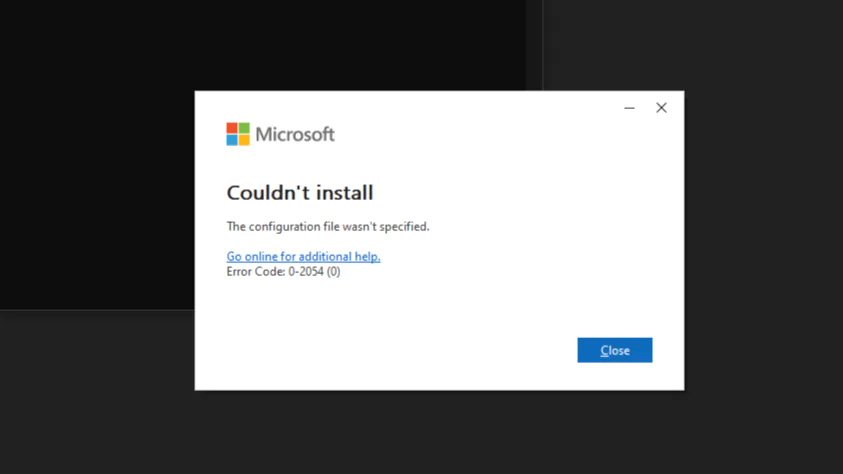
System Requirements for Using Office Deployment Tool 2021
Before using the Microsoft Office Deployment Tool (ODT), it’s important to ensure your device meets the required specifications. While Microsoft’s official page highlights compatibility with Windows 10, Windows 11, and Windows Server versions 2016, 2019, and 2022 — there are a few more specs to consider for a smooth Office installation and usage experience.
Minimum System Requirements
- Operating System: Windows 8.1, Windows 10, Windows 11
- RAM: 2 GB minimum (4 GB recommended for better performance)
- Processor: Dual-core CPU running at 1.7 GHz or higher
- Disk Space: At least 4 GB of free space
- Display: Minimum screen resolution of 1024 × 768 pixels
- Graphics Support: DirectX 10 compatible GPU
Recommended Microsoft 365 Apps to Install
Microsoft 365 includes dozens of applications, but not all are essential for every user. Below is a list of the most commonly used and productivity-focused apps that you may want to include during deployment:
- Microsoft Word – Create and edit documents
- Microsoft Excel – Manage data and spreadsheets
- Microsoft PowerPoint – Design presentations
- Microsoft Outlook – Handle email and calendars
- Microsoft Access – Database management tool
- Microsoft OneNote – Digital note-taking
- Microsoft Forms – Create surveys and quizzes
- Microsoft Lists – Organize team work and tasks
- Microsoft Publisher – Simple publishing and design
- Microsoft OneDrive – Cloud storage and file sharing
- Microsoft Designer – AI-powered design templates
- Microsoft Clipchamp – Easy video editing tool
Frequently Asked Questions (FAQs) About ODT 2021
Below are some of the most common questions users have when working with the Office Deployment Tool:
The configuration.xml file contains instructions on customizing and installing the Microsoft 365 Apps for Office Deployment Tool such as MS Office version, language, and architechture (32bit or 64bit) of the windows.
Yes, the Office Deployment Tool is fully compatible with the current version of Windows 10 and Windows 11, provided it meets the minimum system requirements.
The minimal system requirements to run the ODT tool are Windows 10 or 11 with a 1.7 GHz processor, at least 4GB of hard disk space, and 2GB of RAM. A display resolution of 1024x768 will work well and it's recommended to have a DirectX 10 Graphics card.
Yes, There's an offline method for deploying Microsoft Office offline using ODT. You can download all required office files to your computer and perform the installation without an internet connection.
We truly hope this guide has helped you download and set up the Office Deployment Tool without any complications. The step-by-step process shared above is designed to make installation easy and efficient — just follow each step carefully, and you’ll have Office installed on your system in no time.
If you come across any technical difficulties or errors during the process, feel free to contact us via email. We’ll be happy to assist you in resolving the issue.
If this tutorial helped you, consider supporting us by sharing this page with your friends, family, or colleagues on social media platforms or WhatsApp. It might help someone who’s looking for a simple way to deploy Office using ODT.